How to slipstream SATA drivers into Windows XP setup CD, on your dual boot PC with Windows 7 or Vista
When you install Win XP, setup can not find your Hard Drive.
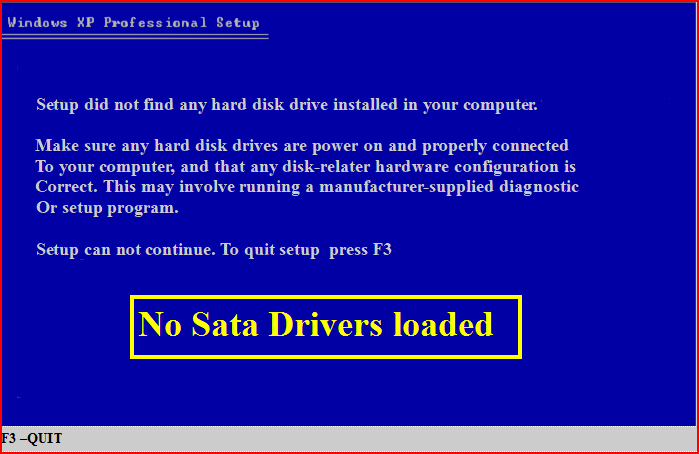

1) Download & Install nLite
nLite - Deployment Tool for the bootable Unattended Windows installation
2) Make a new folder for your Windows XP image.
Note: for this example, I am using the name Win XP Sata.
3) Insert XP CD & start nLite
4) Click Next.
5) Choose your Windows XP image folder, & Click Next, than OK.
Note: nLite will put the image into your folder.
6) Click Next.
7) Click Next.
8) Choose Integrate Drivers & Create Bootable ISO
9) Click Next.
10) Copy & Paste your Sata Driver to your image folder.
Note: for this example, I am using Promise Fastrak 376.
11) Click Insect, than Single Driver.
12) Locate your Sata Setup Inf file.
Click Open, than OK.
Note: for this example the file is called fasttx2k.
Note: for this example, I am using Promise Fastrak 376.
13) Click Next.
14) Click Yes, than Next.
15) Choose Direct Burn.
Click Burn, than Yes.
Note: nLite will now burn your new CD.
16) Click Next.
17) Click Finish.
Your Sata drive will now show up in setup.









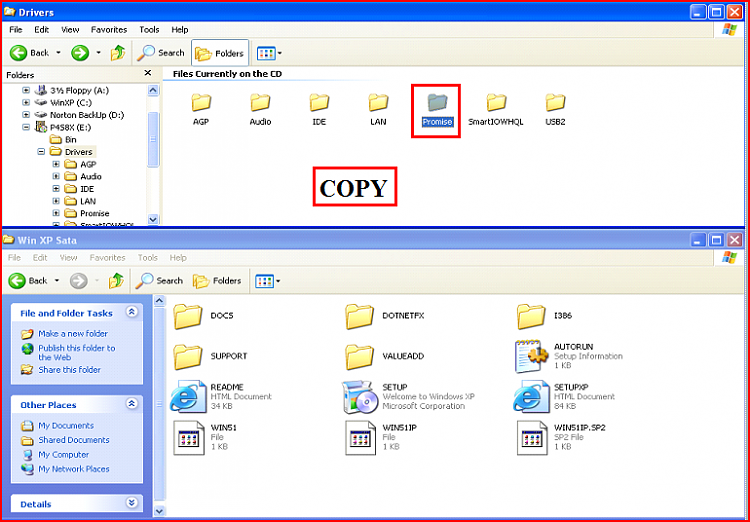
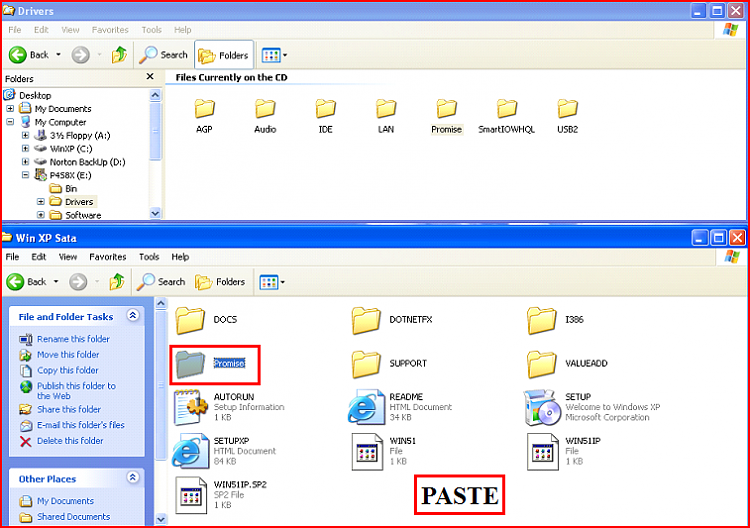












0 comments:
Post a Comment