How to extend a partition?
If there is no unallocated space behind the partition you want to extend, please follow solution 1. Otherwise, please follow the solution 2.Solution 1 - Shrink D drive and extend C drive.
1. Choose right edition of EaseUS Partition Master and install it. After that, launch EaseUS Partition Master.2. Select D: drive, right click D: and select "Resize/Move partition".
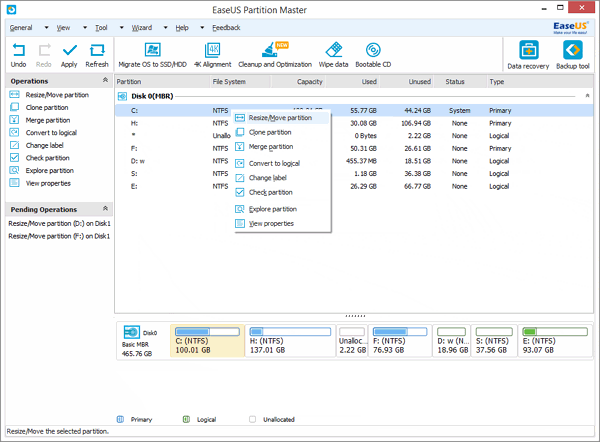
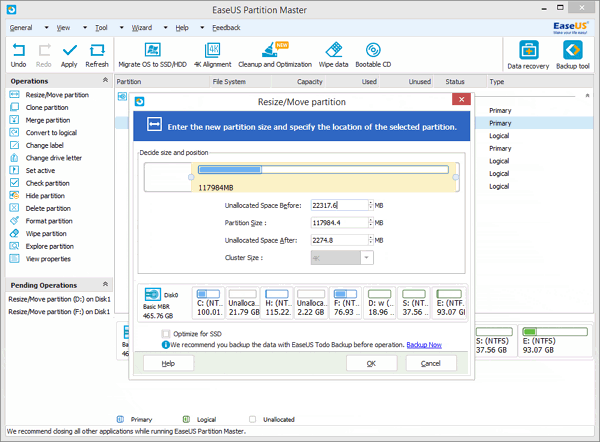
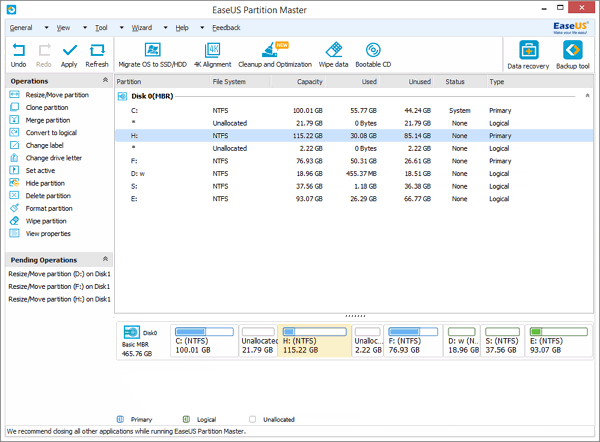
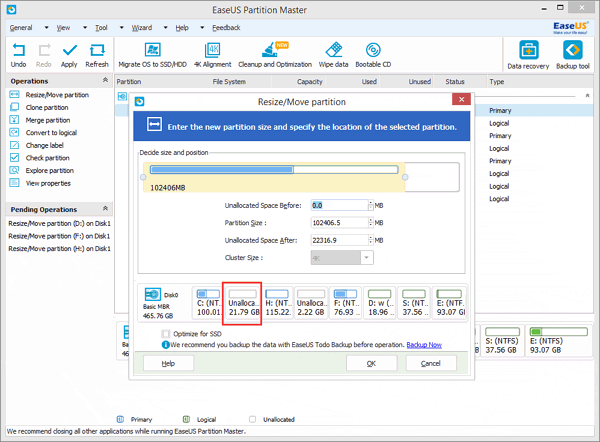
Solution 2 - Directly extend C drive when there is unallocated space behind it.
1. Launch EaseUS Partition Master.2. Right click C: drive and select "Resize/Move partition".
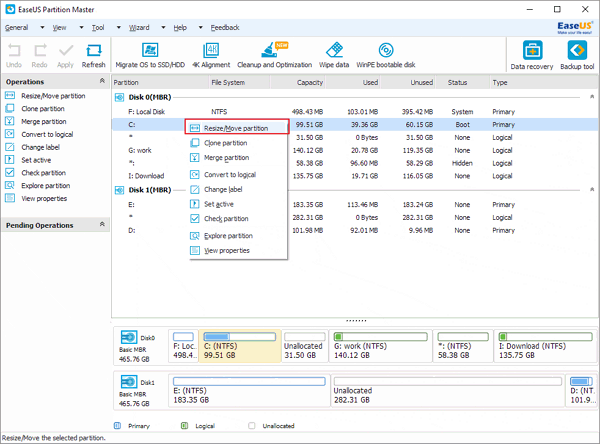
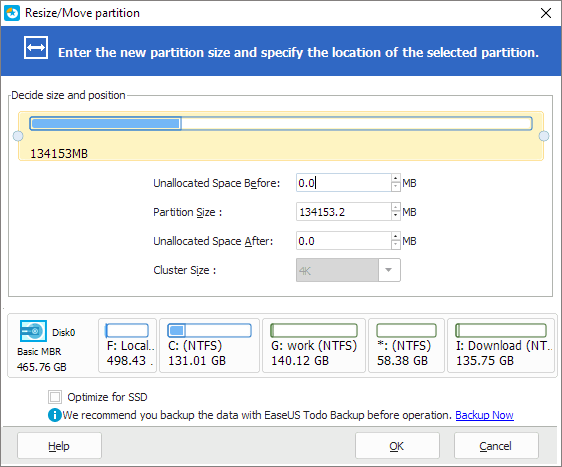
How to shrink a partition?
1. Choose right edition of EaseUS Partition Master and install it. After that, launch EaseUS Partition Master.2. Select D: drive, right click it and select "Resize/Move partition".
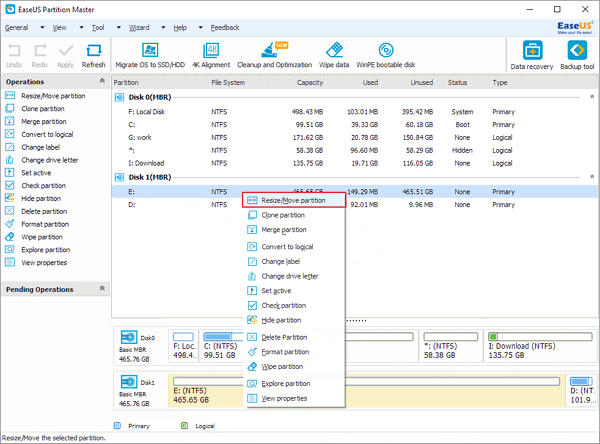

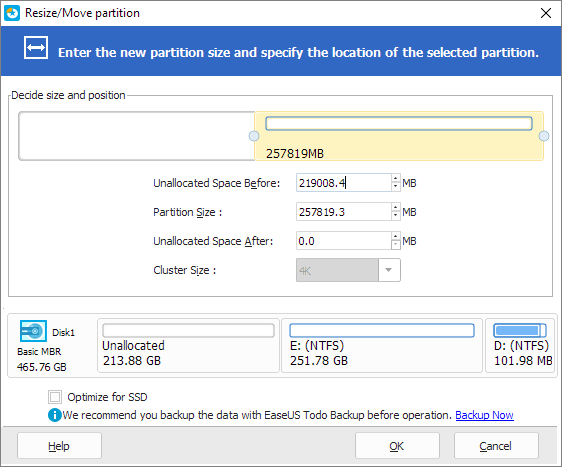
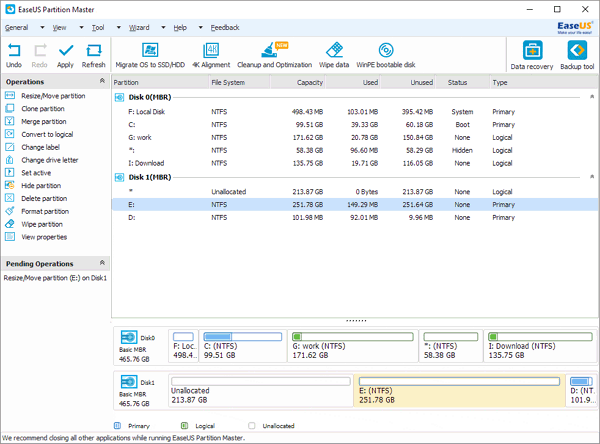






0 comments:
Post a Comment